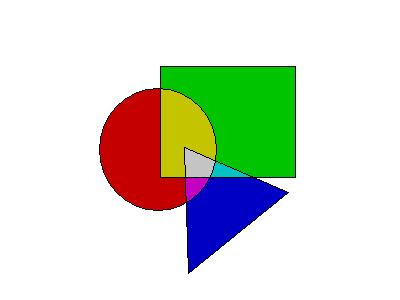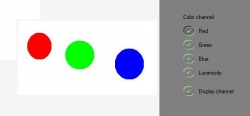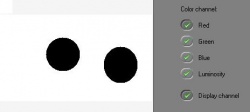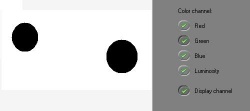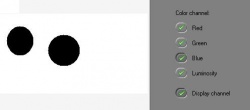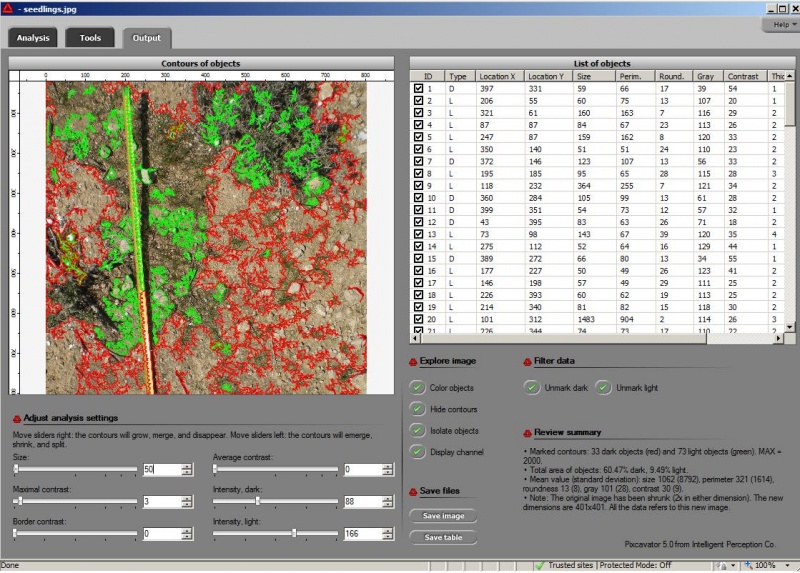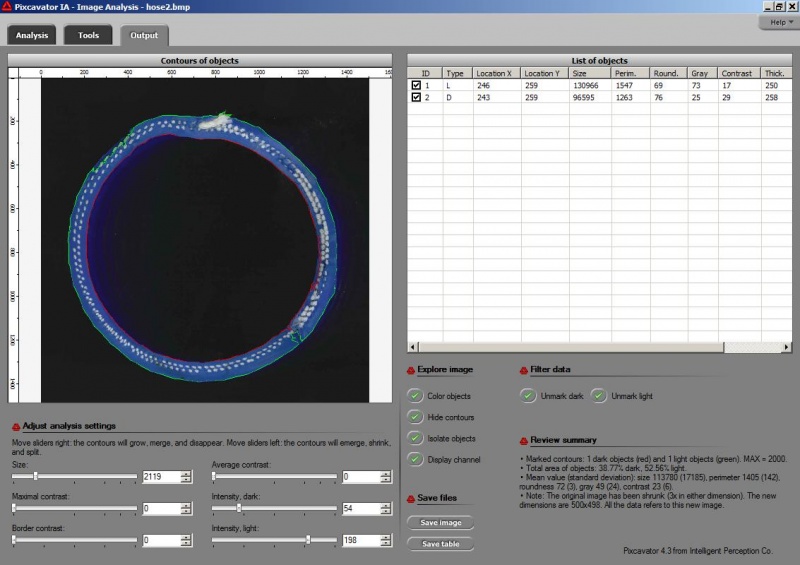Analysis of RGB channels in color images
RGB stands for Red, Green, and Blue. These are the “channels” in a color image. Each pixel has 3 numbers between 0 and 255 assigned to it.
- (255,0,0) red,
- (0,255,0) blue,
- (0,0,255) green,
- (255,255,0) yellow,
- (255,0,255) magenta,
- (0,255,255) cyan,
- (g,g,g) gray, for any g,
- (0,0,0) black,
- (255,255,255) white
Every color image has three color channels - red, green and blue - and the image features you are after may be more pronounced with respect to one of them.
The channel-by-channel analysis allows one to consider each channel of the color image as a separate gray scale image and analyze them as needed. In Pixcavator just click a button in the Analysis tab for the channel you want.
In the example below, the circles are of pure red, green, and blue. As a result, the red circle which is (255,0,0) becomes 255 in the red channel. But 255 is equivalent to white in this gray scale image. So the red circle disappears in the red channel. Similarly, the green circle will disappear if you choose the green channel, etc.
This option is important for some applications such as microscopy. Different features are sometimes better revealed in different channels. Below is the original image with two clear, to the human eye, features: red walls and green “cells”.
Read about analysis of this image here: http://inperc.com/wiki/index.php?title=RGB_channels.
Digital discoveries
- Casinos Not On Gamstop
- Non Gamstop Casinos
- Casino Not On Gamstop
- Casino Not On Gamstop
- Non Gamstop Casinos UK
- Casino Sites Not On Gamstop
- Siti Non Aams
- Non Gamstop Casinos UK
- UK Casino Not On Gamstop
- Non Gamstop Casino UK
- UK Casinos Not On Gamstop
- UK Casino Not On Gamstop
- Non Gamstop Casino UK
- Non Gamstop Casinos
- Non Gamstop Casino Sites UK
- Best Non Gamstop Casinos
- Casino Sites Not On Gamstop
- Casino En Ligne Fiable