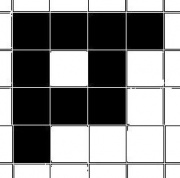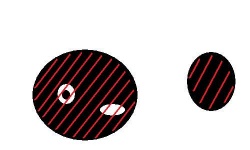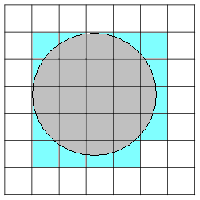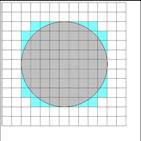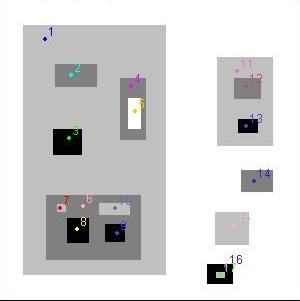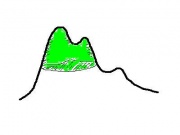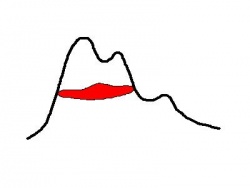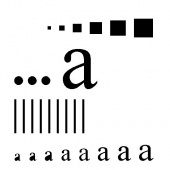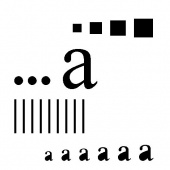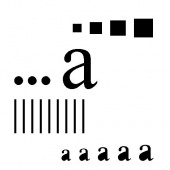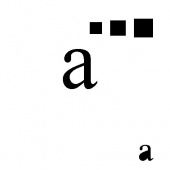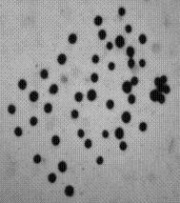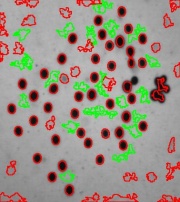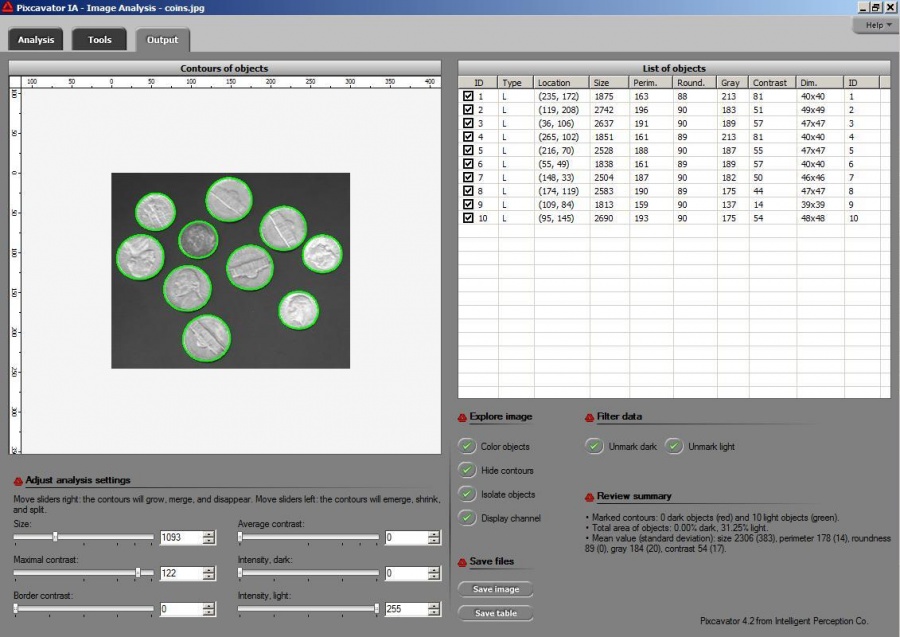Computer Vision Primer: online book of mathematics related to image analysis and data analysis: calculus, topology, linear algebra etc, image analysis software, and applications in sciences and engineering.
Area
From Computer Vision Primer
Consider objects in binary or gray scale images. The the most important characteristic of an object is its area, which is simply the number of pixels inside. It's also the first measurement of importance of the object.
This article is about measuring areas of objects in digital images. If you are interested in the concept of area of "curved" objects, see Area integral.
Contents |
Area of an object vs. area inside a cycle
The area includes the holes - in the sense that the area of the holes is not subtracted.
This way a thin curve that encloses a region is as large (and as important) as the region itself. Note: one argument against this approach is that the area isn't stable under noise. For example, one extra pixel could complete a thin circle and dramatically increase the area of this object. My answer is that such an event is dramatic, just as dramatic as when two objects are united by a single extra pixel. For more see Robustness of geometry.
Digital area vs. analog area
Whatever the "real" (or physical) object is, its area computed this way will be as close as we like to its "true" area as the resolution increases (not the case with lengths of curves). This statement can be justified by appealing to Lebesgue integral [1]. See also the pictures below.
Definition
Area or size of an object = the number of pixels inside its outer boundary
For example, object #11 has ...
Areas of objects in gray scale images
Suppose the surface on the left is the gray scale function of the image. Then the tip cut with a horizontal plane corresponds to an object. Finally, the flat area marked in red is the size of the object.
Filtering objects based on their areas
The images below show how the number of objects declines as the size threshold increases: 0, 100, 300, 500, 1000.
Below a segmentation is found with limitations on size only. A lot of noise is still counted as objects - at this or other settings for the size. Use size in conjunction with contrast, roundness and saliency for better results.
For other measurements see Measuring objects.
The area is the main tool for measuring the importance of objects in Pixcavator. It is used to filter objects in the image (first slider) and it is also shown in Pixcavator's output table under "Area". Some examples:
- Counting sealed brood in bee frames
- Measurement statistics of fibers
- Melanoma
- Medical testing device
- Crystallites
- Image analysis for a hand-held diagnostic device
- Micropallet Arrays
- Measuring the volume of prostate cancer tumor
- Analysis of sample images
- Counting fixed and live red blood cells
- Image analysis for a hand-held diagnostic device
- Measuring length of fish in petri dish
- Transversal section of a root
For more see Image analysis examples.
To experiment with the concepts, download the free Pixcavator Student Edition.
Digital discoveries
- Casinos Not On Gamstop
- Non Gamstop Casinos
- Casino Not On Gamstop
- Casino Not On Gamstop
- Non Gamstop Casinos UK
- Casino Sites Not On Gamstop
- Siti Non Aams
- Casino Online Non Aams
- Non Gamstop Casinos UK
- UK Casino Not On Gamstop
- Non Gamstop Casino UK
- UK Casinos Not On Gamstop
- UK Casino Not On Gamstop
- Non Gamstop Casino UK
- Non Gamstop Casinos
- Non Gamstop Casino Sites UK
- Best Non Gamstop Casinos
- Casino Sites Not On Gamstop
- Casino En Ligne Fiable
- UK Online Casinos Not On Gamstop
- Online Betting Sites UK
- Meilleur Site Casino En Ligne
- Migliori Casino Non Aams
- Best Non Gamstop Casino
- Crypto Casinos
- Meilleur Site Casino En Ligne Belgique
- Bookmaker Non Aams
- онлайн казино с хорошей отдачей
- スマホ カジノ 稼ぐ
- Trang Web Cá độ Bóng đá Của Việt Nam