Computer Vision Primer: online book of mathematics related to image analysis and data analysis: calculus, topology, linear algebra etc, image analysis software, and applications in sciences and engineering.
Background removal
From Computer Vision Primer
This is what Pixcavator and Pixcavator PE can do.
Output tab the updated image is now displayed on the left. The analysis captures objects in the image – dark are surrounded by red contours while light by green.
If you click within the image while holding Ctrl, the nearest contour to your mouse will disappear. If you click again, the contour will reappear.
On the right, you see a table containing all objects in the image satisfying the restrictions on size and contrast. To mark and unmark a row in the table, check and uncheck the square in the beginning of the row. If an object is marked or unmarked in the table on the right, a contour appears or disappears around this object in the image on the left, and vice versa.
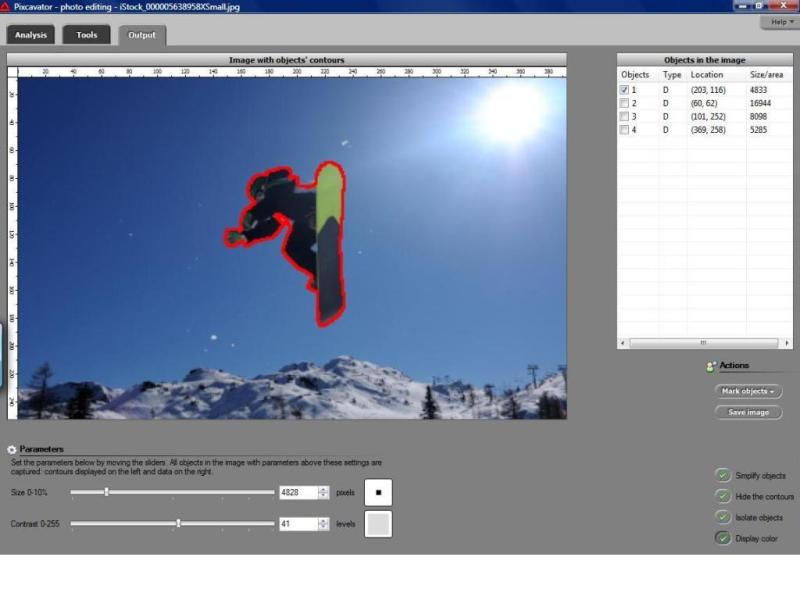
You can erase everything outside the marked objects by pressing Isolate objects.
You can manually Simplify the image by filling the contours of unmarked objects with the color of the surrounding area. Simplification could make objects disappear from the image.
Once the objects are captured, it's easy to remove the rest.
See also Coloring objects.
Digital discoveries
- Casinos Not On Gamstop
- Non Gamstop Casinos
- Casino Not On Gamstop
- Casino Not On Gamstop
- Non Gamstop Casinos UK
- Casino Sites Not On Gamstop
- Siti Non Aams
- Casino Online Non Aams
- Non Gamstop Casinos UK
- UK Casino Not On Gamstop
- Non Gamstop Casino UK
- UK Casinos Not On Gamstop
- UK Casino Not On Gamstop
- Non Gamstop Casino UK
- Non Gamstop Casinos
- Non Gamstop Casino Sites UK
- Best Non Gamstop Casinos
- Casino Sites Not On Gamstop
- Casino En Ligne Fiable
- UK Online Casinos Not On Gamstop
- Online Betting Sites UK
- Meilleur Site Casino En Ligne
- Migliori Casino Non Aams
- Best Non Gamstop Casino
- Crypto Casinos
- Meilleur Site Casino En Ligne Belgique
- Bookmaker Non Aams
- онлайн казино с хорошей отдачей
- スマホ カジノ 稼ぐ
- Trang Web Cá độ Bóng đá Của Việt Nam

