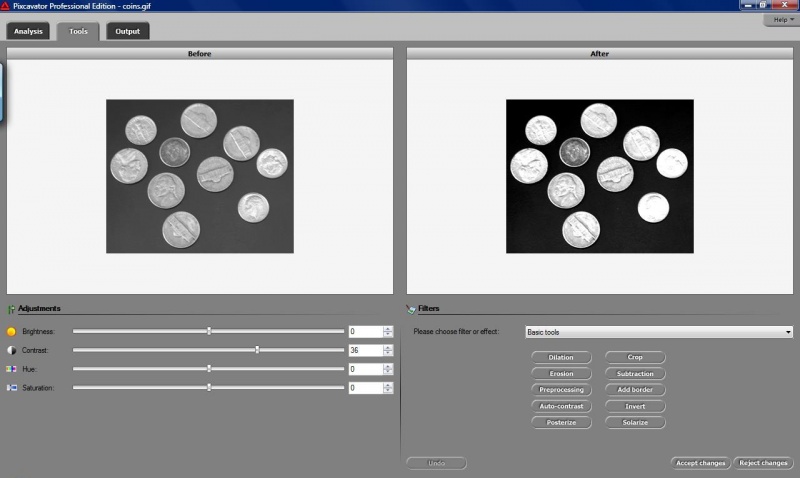This site is devoted to mathematics and its applications. Created and run by Peter Saveliev.
Tools tab
From Intelligent Perception
Pixcavator's Tools tab contains numerous image processing operations.
The image on the left is the original and the one on right will show the effects of the processing.
You can adjust the image’s Brightness, Contrast, Hue, and Saturation by using the sliders on the left. This may improve the quality of the image.
On the right, there is a drop down menu for Filters and effects.
The most important tools for image analysis are at the top – Basic tools.
- Erosion thins dark areas and Dilation thickens them. These may improve the accuracy of analysis by eliminating scratches and other imperfections, if used properly. The measurements of the features in the image, however, will change.
- Preprocessing combines dilation and erosion. However, an image enhanced in this way may appear to be blurred.
- Auto-contrast (aka histogram equalization) may help to make low contrast features stand out but it also might eliminate small features.
- To Crop the image you should outline a rectangle within the image window on the right with your mouse as you hold the Ctrl key.
- To see the effect of the modifications use Subtract. It will show the difference between the original and updated images.
- If you want all light objects in gray scale images counted - including those adjacent to the border of the image - press Add border.
Other:
- Edge detector is a standard image analysis tool. It finds the regions in the image where colors vary the most, such as a shift from dark to light. However, if the change from white to black is gradual, the outcome will be meaningless.
- Blur and Median filter will make the image look smooth but sharp edges will disappear.
- Noise and Dust and scratches (and Blur in some sense) are the filters that add imperfections to the image. They simulate real life effects and can be used to test the robustness of image analysis.
The rest of the items in this menu add artistic effects to the image.
- Crackle,
- Duotone,
- Dust and scratches
etc.
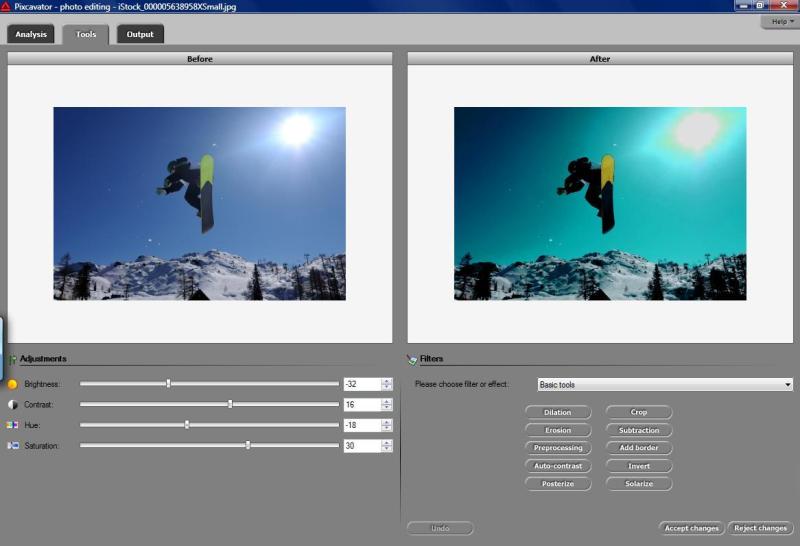
Once you are satisfied with the results, push Accept changes, return to the Analysis tab, and start the analysis.
Digital discoveries
- Casinos Not On Gamstop
- Non Gamstop Casinos
- Casino Not On Gamstop
- Casino Not On Gamstop
- Non Gamstop Casinos UK
- Casino Sites Not On Gamstop
- Siti Non Aams
- Casino Online Non Aams
- Non Gamstop Casinos UK
- UK Casino Not On Gamstop
- Non Gamstop Casino UK
- UK Casinos Not On Gamstop
- UK Casino Not On Gamstop
- Non Gamstop Casino UK
- Non Gamstop Casinos
- Non Gamstop Casino Sites UK
- Best Non Gamstop Casinos
- Casino Sites Not On Gamstop
- Casino En Ligne Fiable
- UK Online Casinos Not On Gamstop
- Online Betting Sites UK
- Meilleur Site Casino En Ligne
- Migliori Casino Non Aams
- Best Non Gamstop Casino
- Crypto Casinos
- Meilleur Site Casino En Ligne Belgique
- Bookmaker Non Aams
- онлайн казино с хорошей отдачей
- スマホ カジノ 稼ぐ
- Trang Web Cá độ Bóng đá Của Việt Nam